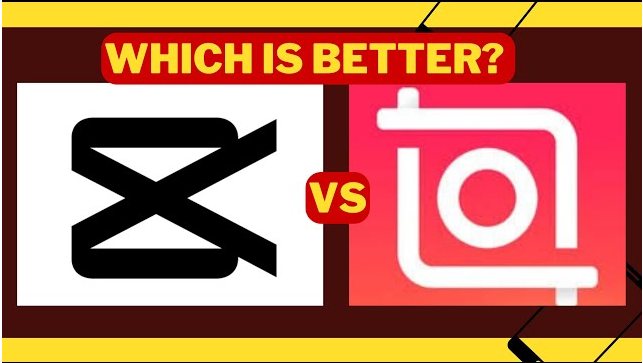Understanding CapCut’s Export Feature
CapCut makes it easy to save and share your videos. Its export feature lets you choose different settings to get the best video quality for your needs. By learning how these settings work, you can make sure your videos look great on any platform.
CapCut Export Settings Explained Simply
When exporting a video in CapCut, choosing the right settings can make a big difference in quality, file size, and compatibility. Here’s a breakdown of the main export options:
1. Resolution (Video Clarity & Detail)
Resolution affects how clear your video looks. CapCut offers these options:
- 720p (1280×720) – Good for quick uploads and small screens.
- 1080p (1920×1080) – The best choice for social media with a balance of quality and file size.
- 4K (3840×2160) – High-quality option, great for YouTube and professional videos.
2. Frame Rate (Smoothness of Motion)
Frame rate impacts how smooth your video plays:
- 24fps – Gives a cinematic feel.
- 30fps – Standard for social media and general videos.
- 60fps – Best for action-packed or gaming videos.
3. Format (File Type & Compatibility)
The right format ensures your video works well across platforms:
- MP4 – Most widely used, good quality with manageable file size.
- MOV – Higher quality but results in larger file sizes.
- AVI – Less common, large file sizes, used for specific needs
How to Export Videos from CapCut (Step-by-Step Guide)
Exporting a video from CapCut is quick and easy. Follow these steps to ensure a smooth export with the best quality for your needs.
Step 1: Open Your Project
- Launch CapCut – Open the app on your device.
- Select Your Project – Choose the video project you want to export.
Step 2: Access the Export Menu
- Find the Export Button – Located in the top-right corner.
- Tap Export – This opens the export settings menu.
Step 3: Choose Export Settings
Select the best settings for your video:
- Resolution:
- 720p – Good for smaller screens and quick uploads.
- 1080p – Best for social media, balancing quality and file size.
- 4K – Ideal for YouTube and high-quality videos.
- Frame Rate:
- 24fps – Cinematic style.
- 30fps – Standard for most videos.
- 60fps – Best for fast-action or gaming videos.
- Format:
- MP4 – Recommended for most platforms.
- MOV – Higher quality but larger file size.
- AVI – Less common, large file size.
Step 4: Start the Export Process
- Review Settings – Double-check your resolution, frame rate, and format.
- Tap Export – CapCut will process and save your video.
Common Export Issues & Fixes
If you run into problems, here’s how to fix them:
- Export Fails:
- Low Storage – Free up space on your device.
- App Crashes – Restart CapCut or reinstall if needed.
- Poor Video Quality:
- Wrong Settings – Check resolution and bitrate.
- Blurry Output – Increase bitrate for better quality.
- Slow Export Time:
- High Settings – Lower resolution or frame rate to speed up.
- Device Performance – Close other apps while exporting.
Tips for the Best Export Quality
- Choose the Right Settings – Use 1080p, 30fps, and MP4 for most videos.
- Prepare Your Video – Check edits, apply color correction, and adjust audio levels.
- Manage File Size & Quality – Use a good bitrate (8-12 Mbps for 1080p, 35-45 Mbps for 4K
Common Issues and Troubleshooting in CapCut Video Export
Exporting videos from CapCut is usually straightforward, but sometimes issues can arise. Here are some common problems and how to fix them:
Export Failures
1. Insufficient Storage:
- Make sure your device has enough free space to store the exported video.
- Delete unnecessary files or move data to cloud storage to free up space.
2. App Crashes:
- Restart CapCut and try exporting again.
- If the issue continues, update the app or reinstall it to fix potential bugs.
Quality Loss
1. Incorrect Settings:
- Check your export settings and ensure they match your desired resolution and bitrate.
- For high-quality output, select 1080p or higher with an appropriate bitrate.
2. Compression Artifacts:
- Use a higher bitrate to minimize loss in video quality.
- Avoid excessive compression, as it can lead to blurry or pixelated videos.
Long Export Times
1. High Resolution and Frame Rate:
- Higher resolutions (e.g., 4K) and frame rates (e.g., 60fps) can slow down export times.
- If needed, lower the settings to balance quality and speed.
2. Device Performance:
- Close other apps running in the background to free up processing power.
- Restart your device before exporting to ensure smoother performance.
Tips for Optimizing Your Video for Export
Choosing the Right Export Settings
Selecting the best export settings ensures high-quality videos while keeping file sizes manageable. Here’s what you need to consider:
1. Resolution:
- 1080p (1920×1080): Ideal for most social media platforms.
- 4K (3840×2160): Best for platforms like YouTube that support high-definition content.
2. Frame Rate:
- 30fps: Standard for most online videos, providing smooth playback.
- 60fps: Recommended for action-packed or fast-motion videos.
3. Format:
- MP4: The most widely accepted format, balancing quality and file size.
- MOV or AVI: Suitable for specific professional uses but may result in larger files.